Introduction
Locating your printer’s IP address on Windows 11 is more than just a technical task—it’s a key aspect of effective home or office network management. The printer’s IP address acts as its unique identifier on your network, facilitating smooth communication between your computer and the printer. With Windows continuously evolving, especially in its latest version, users may face challenges adapting to new settings and features. This guide aims to simplify the process of finding your printer’s IP address in Windows 11, ensuring that your printing operations remain uninterrupted.
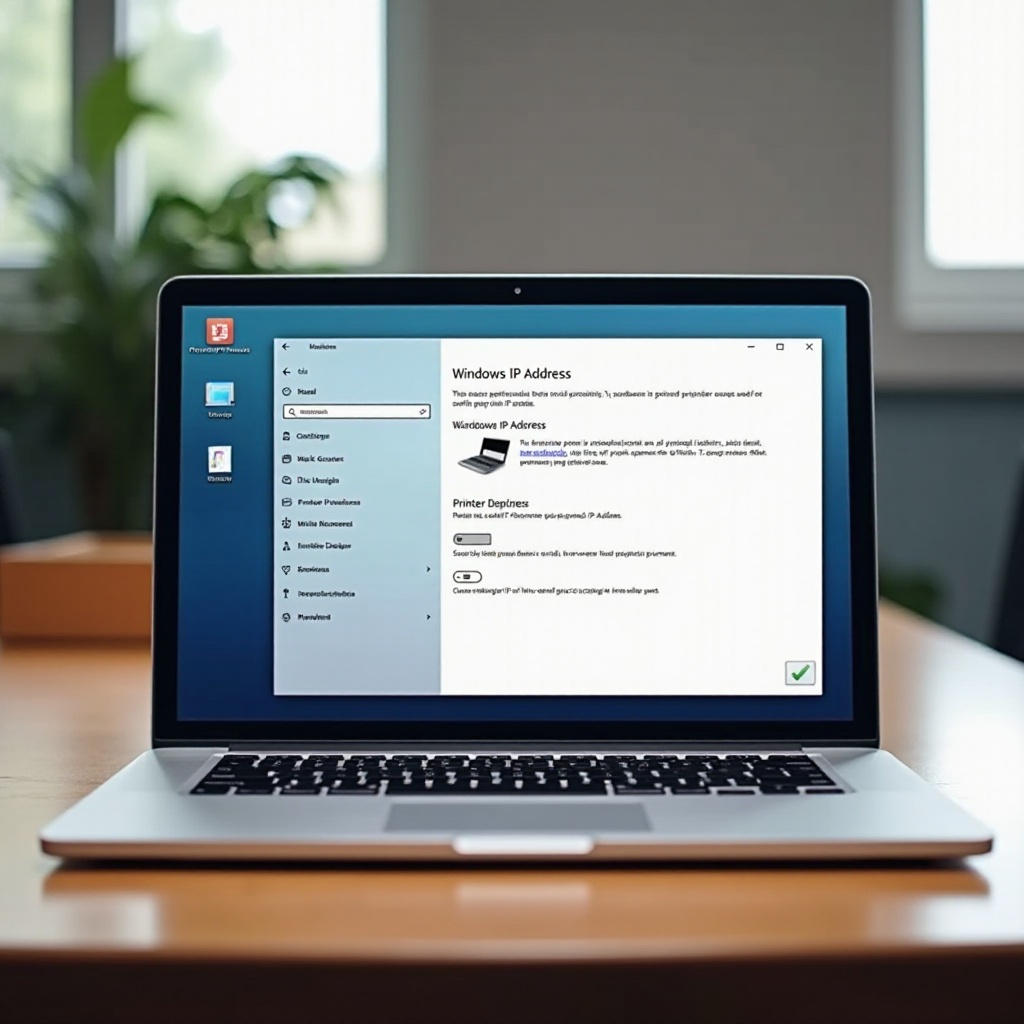
Importance of Knowing Your Printer’s IP Address
Understanding your printer’s IP address is critical for several reasons. Firstly, it allows seamless configuration and troubleshooting whenever issues arise. The IP address enables multiple devices to connect to the same printer without the need for physical connections. This functionality is crucial for maintaining productivity in shared office environments. Additionally, having this information readily available assists in resolving connectivity problems swiftly, especially when dealing with network changes or new updates, thereby providing you with continuous control over your printing tasks.
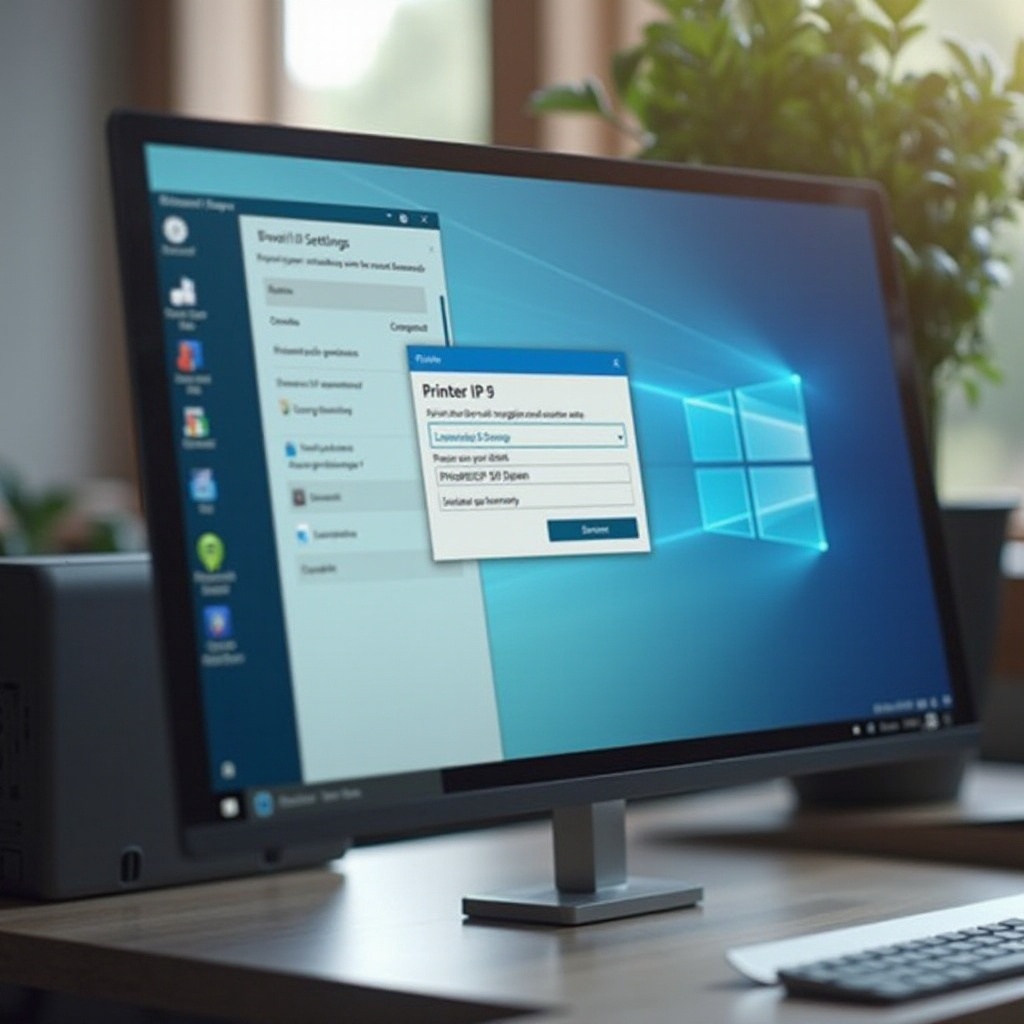
Step-by-Step Methods to Locate Your Printer’s IP Address on Windows 11
As operating systems become more sophisticated, Windows 11 offers various methods to locate your printer’s IP address, catering to different user preferences and expertise levels.
Method 1: Using Windows Settings
- Access Settings: Click on the ‘Start’ button and select ‘Settings.
- Devices Section: Navigate to ‘Devices’ and choose ‘Printers & scanners.
- Select Your Printer: Locate your printer in the ‘Printers & scanners’ menu and click to see more details.
- Find IP Address: Select ‘Manage,’ then ‘Printer properties,’ and check the ‘Ports’ tab to view the printer’s IP.
This method offers an intuitive approach for users who prefer a graphical interface without diving into complex commands.
Method 2: Utilizing Command Prompt
- Open Command Prompt: Press ‘Windows + R,’ type ‘cmd,’ and press enter.
- Command Input: Enter
netstat -rand hit enter to list all connected devices. - Identify Printer: Search the list for your printer’s IP address by matching the printer name or its identifiers.
Users comfortable with command-line interfaces will find this method quicker and more efficient.
Method 3: Accessing Router Setup
- Router Configuration Page: Type your router’s IP address into a web browser’s address bar.
- Login to Router: Enter your credentials to access router settings.
- Device List: Navigate to the ‘Device List’ or ‘Connected Devices’ section.
- Find Printer: Identify your printer and note its IP address.
This method provides an alternative verification, especially useful if the printer is networked.
Troubleshooting Printer Connectivity Issues
Even with the best systems, printer connectivity issues can occur. When such issues arise:
- Check Network Connection: Ensure both your printer and computer are on the same network.
- Restart Devices: Turn off and restart your printer and router.
- Update Drivers: Verify that you have the latest drivers from the printer’s manufacturer.
- Address Conflicts: If the IP changes frequently, consider setting a static IP through your printer or router settings.
Implementing these troubleshooting tips can resolve most common connectivity issues, ensuring smooth device interactions.
Additional Tools and Software
To enhance printer network management, several third-party applications can be beneficial:
- Advanced IP Scanner: This tool quickly identifies devices on your network.
- Printer Manufacturer Applications: Utilize apps like HP Smart or Epson Connect, which offer easier access to settings and diagnostics.
Using these tools can boost your ability to manage and troubleshoot printer issues independently, making network management more efficient.

Conclusion
Finding your printer’s IP address in Windows 11 can be straightforward using the methods outlined here. Whether you prefer a user-friendly graphical interface or a faster command-line approach, mastering these techniques empowers you to maintain connectivity and productivity effortlessly.
Frequently Asked Questions
How do I find my printer’s IP address if it’s not showing in Windows 11?
If the IP address isn’t visible in Windows 11 settings, use your router’s device list or the Command Prompt for alternative scanning.
Can I use third-party software to find my printer’s IP address?
Yes, tools like Advanced IP Scanner can scan your network and display IP addresses for connected devices, including printers.
What to do if my printer’s IP address changes frequently?
Frequent IP changes may indicate dynamic IP assignment. Consider changing to a static IP via printer settings or router configuration.