Introduction
Experiencing disappearing contacts on an iPhone can be disconcerting, causing disruptions in both your personal and professional life. As our smartphones centralize vital contact information, losing these details can complicate everyday interactions. While this issue is more widespread than you’d expect, identifying its root causes and addressing them effectively can lead to a resolution. In this article, we aim to decipher the mystery behind the vanishing contacts, offering you practical solutions and preventative strategies to recover and secure your contact list.
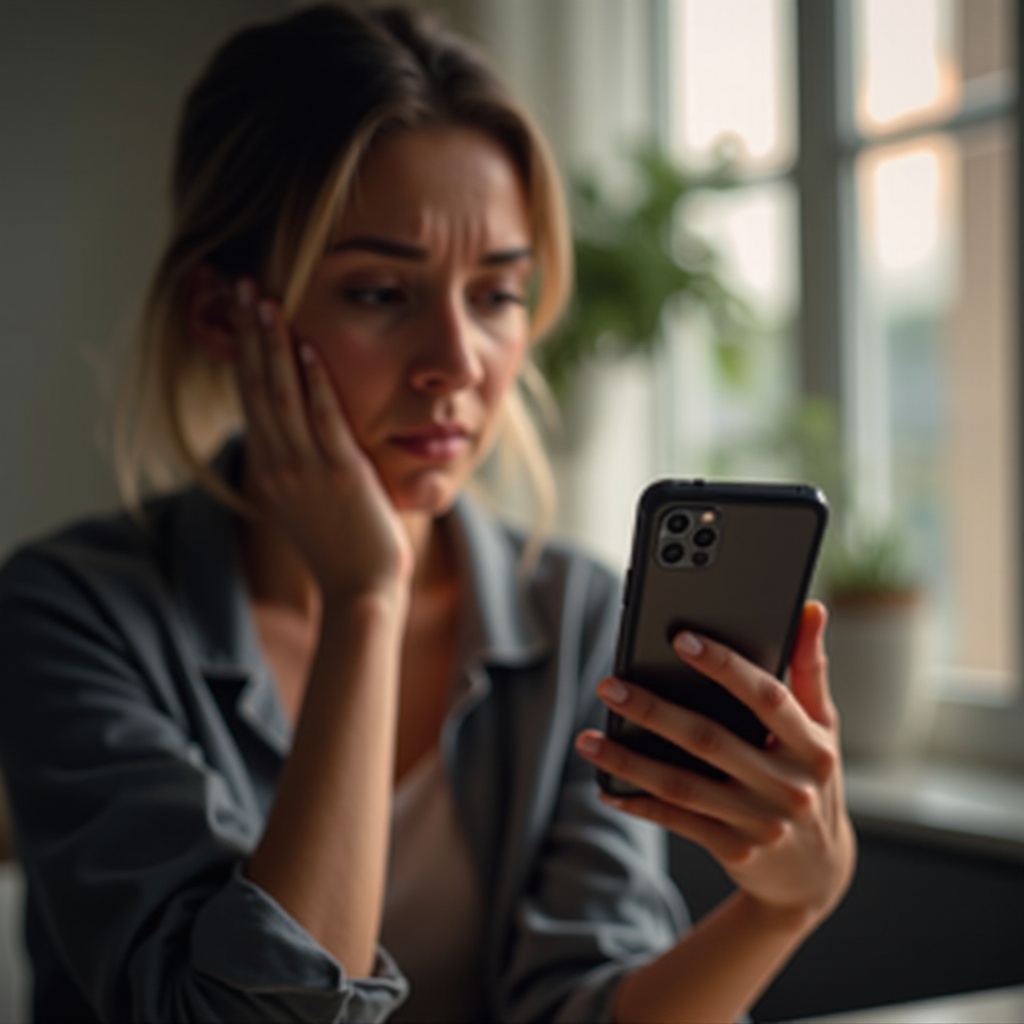
Understanding the Causes of Disappearing Contacts
Understanding the potential causes behind your iPhone contacts disappearing is crucial. This knowledge will enable you to determine the correct approach to restore them.
-
iCloud Sync Issues: iCloud is a vital tool for syncing and storing contacts on your iPhone. Disabling the sync option or experiencing interruptions can lead to contact disappearance.
-
Software Updates: Updates to iOS sometimes alter your phone’s settings, inadvertently impacting the display or sync functions for your contacts.
-
Third-Party Apps: Apps installed on your iPhone might have permissions that allow them to access and modify contacts, causing unintentional alterations or concealments.
-
Human Error: It’s easy to mistakenly change settings or delete contacts, leading to their absence.
Recognizing these potential causes can guide you in efficiently resolving the issue.
Quick Fixes for Missing iPhone Contacts
When you realize your contacts are missing, a few quick actions could recover them.
-
Restart Your iPhone: Many temporary glitches, including those affecting contacts, can be resolved with a simple restart.
-
Check Contacts Display Settings:
- Open the Contacts app.
- Select ‘Groups’ at the top-left.
-
Ensure ‘All iCloud’ or relevant groups are checked.
-
Toggle iCloud Contacts:
- Open Settings > [Your Name] > iCloud.
- Turn off Contacts, wait briefly, then turn it back on.
These immediate interventions may resolve the issue, but persistent problems require deeper investigation.
Troubleshooting iCloud Sync Issues
Should quick fixes fail, the problem might lie within iCloud sync settings. Let’s explore how you can address them.
- Ensure iCloud is Set Correctly:
- Navigate to Settings > [Your Name] > iCloud.
-
Confirm that ‘Contacts’ is enabled.
-
Check System Status: A temporary Apple service outage might halt syncing. Verify the status online.
-
Sign Out, Restart, and Sign In Again:
- Sign out of your Apple ID in Settings.
- Restart your iPhone and log back in.
Focusing on resolving iCloud sync troubles might restore your contacts. Let’s consider next any interference from installed apps.
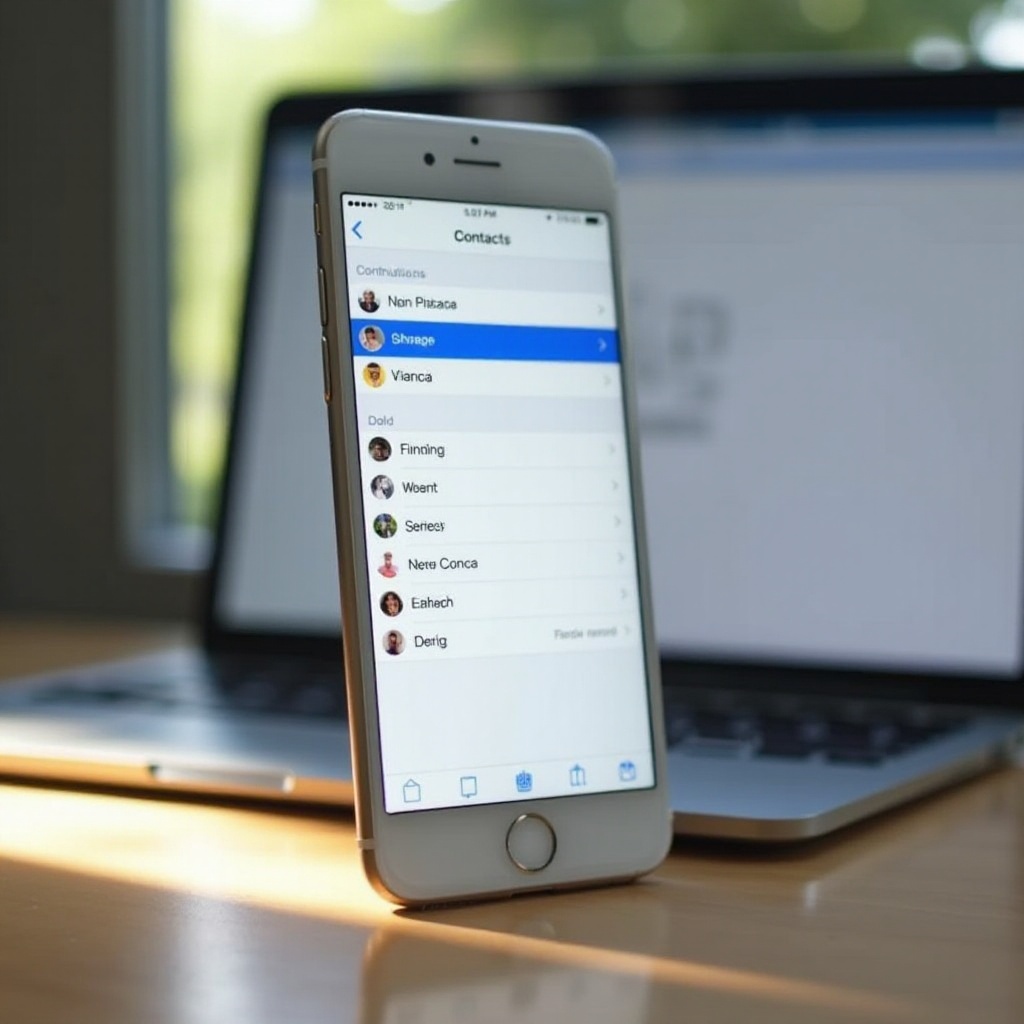
Exploring Problems with Third-Party Apps
Third-party apps on your iPhone can meddle with contact data. Here’s how you can manage potential issues they cause.
- Review App Permissions:
- Go to Settings > Privacy & Security > Contacts.
-
Examine which apps have your contacts’ access and adjust settings where necessary.
-
Uninstall Potentially Problematic Apps: If contacts vanish post-installation of a particular app, try removing it and observing if this resolves the issue.
Tackling issues from third-party apps often brings back missing contacts. However, if contacts remain absent, consider restoring them from backups.
Restoring Contacts from Backup Solutions
If all else fails, restoring contacts from a backup might be necessary. Here’s how to proceed.
- Using iCloud Backup:
- Access Settings > [Your Name] > iCloud > iCloud Backup.
-
If you’ve backed up recently, use this to restore your device.
-
Restore from iTunes/Finder Backup:
- Connect your iPhone to the backup computer.
- Use iTunes or Finder to choose your device and restore from a backup.
Ensure caution while using backups, as they typically restore entire data sets, replacing current information on your phone.
Advanced Solutions for Persistent Problems
For deep-rooted contact disappearance issues, more advanced steps might be required.
- Reset All Settings:
- Navigate to Settings > General > Reset > Reset All Settings.
-
This option resets configurations, possibly recovering contacts without data deletion.
-
Contact Apple Support: Persistent difficulties could hint at more serious, unlisted problems. Seek assistance from Apple Support.
-
Third-Party Recovery Tools: Research credible software aimed at recovering lost contacts.
By exploring these advanced solutions, you can address more elusive contact disappearance problems. Moving forward, let’s look at preventative strategies to avoid future losses.
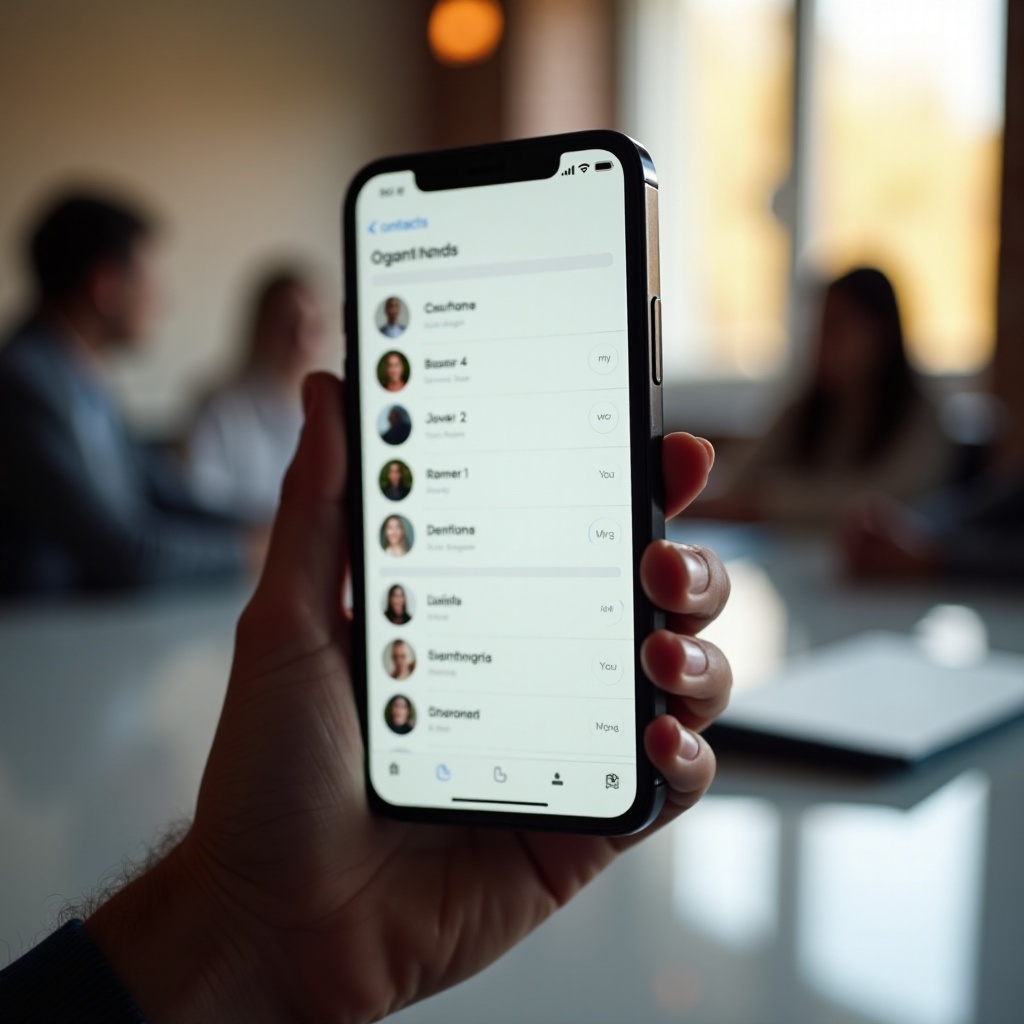
Best Practices to Prevent Contact Loss
Ensure your iPhone contacts remain safe by integrating these best practices:
-
Regular Backups: Consistently perform backups on iCloud and iTunes.
-
Manage App Permissions: Monitor and regulate apps that have access to your contacts routinely.
-
Stay Updated: Always update iOS and apps to maintain optimal performance and security oversight.
Adopting these practices ensures the preservation of your contact data, thus preventing future disruptions.
Conclusion
While losing contacts on your iPhone can undoubtedly cause distress, understanding the potential causes and applying suitable solutions can facilitate their recovery. From adjusting iCloud settings to utilizing backups or reviewing app permissions, these approaches might just solve the puzzle of disappearing contacts. Embrace preventive measures to avert future issues, ensuring a smooth and hassle-free smartphone experience.
Frequently Asked Questions
How can I stop my iPhone contacts from disappearing again?
Regularly back up your data, maintain control over app permissions, and keep your software updated to prevent contact loss.
Can deleted contacts be recovered on an iPhone?
Yes, through iCloud or backup solutions like iTunes. Ensure recent backups are available for restoration.
What should I do if none of the solutions work?
If all else fails, reach out to Apple Support for professional assistance or consider third-party recovery tools.